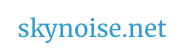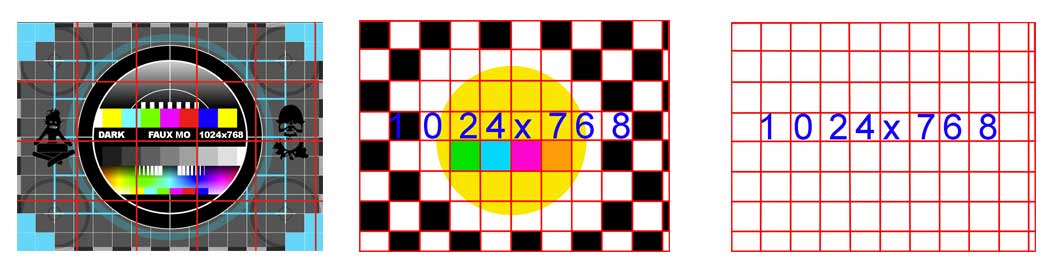Rhythms of Light
Exercise:
1) Analyse some of these videos, and list some parameters / qualities that could be explored with projecting on your model.
2) Generate a list of ways to explore these parameters / qualities.
Example videos:
Rhythm 23 by Hans Richter (1923)
An Optical Poem by Oscar Fischinger (1938)
Variations on a Circle – James Whitney (1941-42)
Light is Calling (2004)- by Bill Morrison
3Destruct by AntiVJ (2008)
Visual test for Nosaj Thing. (2009)
APB: 9th Innings + Book of Changes (2001) – Lo Rez Delores (2004) – Blackberry launch (2008) Chase + Status (2010) – Installation overview + Live Cinema Overview (2012) – all by The Light Surgeons.
Transinfinite (2007) by Ryoji Ikeda
Animation tips in After Effects
Heavily used short cuts:
Click on any layer in the timeline, then press these to reveal the value for that layer:
S = Scale
P = Position
T = Opacity ( Transparency )
R = Rotation
(After one is already open, you can press shift + another of the above keys to open a second simultaneously)
Select a layer then press:
command + D – to duplicate the layer in the timeline.
i – to go the first frame of that layer
o – to go to the last frame of that layer
shift + command + D – will ‘split’ a layer into 2 layers. ( This can be an easy way to trim your layers down in size, line up the timer to where you want the layer to end, press split, then delete the portion you don’t want ).
Keyframes
Projection Mapping techniques.
Testing!
Before getting too far into the content design process, it’s good practice to experiment with a range of images, to better understand what kinds of video content will work projected onto your model / surface. This doesn’t require any advanced software, a thoughtful creation / collection of jpegs can work fine. When doing this, it’s important to note what frame size your projector is projecting at. (This can be checked in the display settings of your computer while connected to the projector, or should be visible in the projector menu somewhere.)
Example test images might include:
– horizontal lines / vertical lines (helps give a sense of how your image perspective will change once projected onto a model )
– a grid shape (to help understand where each part of your image is hitting the model, and overall proportions. )
– a sample TV Test Pattern to help show contrast / colour balance ( download some via google image search )
– any images with shapes, colours, textures, or patterns relevant to your project ideas…
Below, some example modified test patterns and grids to suit a projector that is using 1024 x 768 ( 4:3 ratio ).
**It’s also worth noting, that you can use a grid projected onto your model – to generate a mask template… project your grid, then note on the grid where various intersection points are for your model. Connect these up and you can then create separate shapes and layers in Photoshop, which can be used for isolating different parts of your model with projection. This can allow you to create video content that will map directly to your model, without needing any advanced mapping software.
Automation of the Nation:
– The spatial scanner function in Madmapper allows a quick and easy method for generating an accurate image of your model, from the point of view of the projector. ((This is very useful for anyone with an organic shaped model, or a model that doesn’t feature primitive geometric surfaces such as triangles, squares, circles etc. ))
This technique works by using a camera connected to a laptop running Madmapper, to ‘spatially scan’ a model that is being projected on. The Madmapper software analyses the projected image, as viewed through the camera, then generates a new image of the model – from the point of the view of the projector. Because the new generated image is from the exact perspective of the projector – this image can then be used as a template to generate masked areas on the model, or to create animations within After Effects.
– Another way to create a mask template – is to photograph the model from a perspective that is as close as possible to the projector’s point of view. Create a white outline of your model in the photograph, then project that back onto the model. If you can perspective warp the photograph so that the white outlines match the appropriate edges on the model – then you have succeeded in making a mask template – save this image, and make your video content based on this. ( Examples of this technique ).
Mapping Software Options:
BEST MAC: Madmapper is the most intuitive mapping software – but is mac only.
BEST FREE MACN: VPT ( PC + Mac )
BEST PC : Visution Mapio (works on both PC and mac)
BEST FREE PC: VPT ( PC + Mac ) – ( Less intuitive than the above, but equally powerful, and with extensive online tutorials.)
++
Week 5: Projection Mapping
Week 4: Exploring Motion Graphics
Week 3: Compositing with After Effects
Week 2: Editing With Premiere
Week 1: Visualising Sound