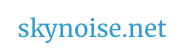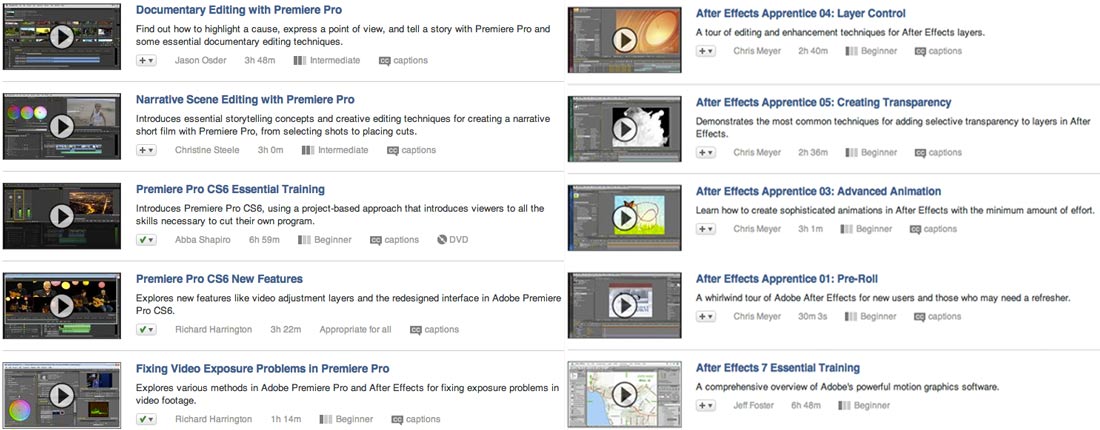An Overview of Video Possibilities
In other words – a 4 Week Crash Course to Video+ digital media relevant for interior design / installations. (See an example workflow in the animation industry + another.)
Storyboarding, planning + pre-production: A crucial part of any video workflow – helps avoid major (and very time-intensive problems) later
Video creation : cinematography, photography, timelapse, motion graphics, animation (2D, 3D, stop motion etc), generative
Video editing : from timeline based editors to real-time and interactive tools
Post-production : colour grading / compositing graphic overlays, adding visual effects
Display and screening: Cinema, TV, the web + mobile, and other display technologies – embedded displays, projection mapping etc
Examples of work:
As shown during week 1:
3Destruct by AntiVJ – vimeo clip.
Cityscape 2095 , Mécaniques Discursives +Mécaniques Discursives “Framed Series” by Legoman.
Kyle McDonald, Filling a room with reflected mirrorball light, (+ Light Leaks on Vimeo ).
Len Lye ( NZ ) – Free Radicals / A Colour Box / website.
Michel Gondry – Star Guitar / Making of / website.
An overview of our studio from last semester: ‘Right Here, Right Now‘
What is Video?
Video can refer to many different formats – from clips played inside web browsers to tape based recording on video cameras, from movies at the cinema to clips and recordings on smartphones. That it can account for so many different types of recording and across analog and digital / electrical and
Breaking down the technical aspects of video.
A good understanding of technical video parameters will help understand the delivery format needs of a client or project, and help debug any problems with software or hardware while exporting / rendering / delivering. From The Programmer’s Guide To Video Systems :
“We programmers also like to think of video exclusively as data in our computer memory or hard disks.
We often try to ignore the fact that video is also transmitted as an electrical (analog or digital) signal over wires, and stored on (gasp) videotape.
It turns out that if we take a moment to understand the bigger picture of video —how it is transmitted electrically, how it is displayed by TVs and monitors, and how video geeks think of it—then suddenly it becomes tremendously easier to understand where these videosyncracies come from, and to predict and handle them correctly in our video software.”
Technical Parameters to consider:
- Frame size: This is the pixel dimension of the frame
- The Aspect Ratio: This is the ratio of width to height
- Frame rate: This is the speed at which the frames are captured and intended for playback.
- Bitrate: The bitrate or data rate is the amount of data used to describe the audio or video portion of the file. It is typically measured in per second units and can be in kilobytes, megabytes or gigabytes per second. In general, the higher the bitrate, the better the quality.
- The audio sample rate: This is how often the audio is sampled when converted from an analog source to a digital file.
2. What Is A Codec? What is a Container?
Co-mpression + Dec-ompression.
1 minute of uncompressed wav audio file = 10 MB
1 minute of mp3 ( @ 320kbps) compressed audio = 2.2MB
1 minute of uncompressed 1080p (1920×1080), 10-bit HD video = 10.86GB
1 minute of Pro Res 1080P HD PAL video = 1.34GB
1 minute of PhotoJPEG 1080P = 1.6GB
1 minute of 1080P H.264 video = 617.22 MB
1 minute of 1080P H.264 video (from Canon 7D, more heavily compressed) = 375MB
1 minute of 720P (1280×720) H.264 video = 369 MB
1 minute of 720×576 PAL H.264 video = 217.56 MB
(From the Video Space Calculator, which gives an indication of the amount of space a given video format will take up.)
How to choose the right codec for the job?
Compression basics ( from vimeo )
Explanation of what a container is within video formats. ( containers – contain codecs… you need to know the difference between them, when clients specify video formats. )
3. Software for Formatting Video
Premiere / Final Cut
Compressor
Quicktime ( version 7, located in utilities folder of OS X )
MPEG Streamclip ( mac/PC ) ( free)
Handbrake ( mac / PC ) ( free)
++
What is Editing?
Alfred Hitchcock’s 7 minute editing master class
The Cutting Edge: The Magic of Movie Editing (Abridged Version) Part 1
Vimeo Video School – features a well organised collection of video-making categories – including editing, lighting, shooting, software and sound.
Vimeo’s guide to Editing ( Capture / organising clips / backup / editing software overview / trimming / transitions / adding text or sound / exporting and compression guidelines ).
Vimeo: Storyboarding basics / Making A Shot List / Varying Your Shot Composition /Shooting Basics /Setting Your Editing Pace / Compression basics
Guide to Open Source Video Editing (an introduction to the key ideas, using free software. These techniques and ideas are easily transferable to other software.)
From ‘In the Blink of an Eye’ by Walter Murch ( editor of Godfather, Apocalypse Now etc ):
“An ideal cut (for me) is the one that satisfies all the following six criteria at once:
1) it is true to the emotion of the moment
2) it advances the story
3) it occurs at a moment that is rhythmically interesting and “right”
4) it acknowledges what you might call “eye-trace”-the concern with the location and move- ment of the audience’s focus of interest within the frame
5) it respects “planarity”-the grammar of three dimensions transposed by photography to two (the questions of stage-line, etc.)
6) and it respects the three-dimensional continuity of the actual space (where people are in the room and in relation to one another).
- 1) Emotion 51%
- 2) Story 23%
- 3) Rhythm 10%
- 4) Eye-trace 7%
- 5) Two-dimensional plane of screen 5%
- 6) Three-dimensional space of action 4%
Emotion, at the top of the list, is the thing that you should try to preserve at all costs. “
“>From ‘Cinematography, Theory and Practice: Imagemaking for Cinematographers and Directors’ by Blain Brown
Six types of cuts:
- The content cut
- The action cut
- The POV cut
- The match cut
- The conceptual cut
- The zero cut
Editing With Premiere
Because of time constraints, we will focus on the minimum needed to complete your video:
– Storyboarding and planning
– Logging and capturing your footage
– How to import video and set-up projects
( What is a video file? What settings do you need to know?)
– Understanding the Premiere interface
– Basic editing with the razor tool, and moving clips on the timeline. (For more advanced editing tool tips, see Lynda.com )
– How to resize video or images.
– Using multiple layers, and blend modes.
– How to adjust, edit or overlap audio and video separately.
– How to apply transitions between layers
– How to adjust keyframes in Premiere, for fade-outs etc.
– Basic Colour grading in Premiere.
– How to apply effects in Premiere.
– How to create titles in Premiere.
– Exporting.
Exploring the Premiere interface
Getting started with Keyboard shortcuts in Premiere Pro
another list of Premiere keyboard shortcuts
Adobe’s comprehensive list of Keyboard shortcuts for Premiere CS6
Example clip for editing.
Download from:
http://archive.org/details/OurPeopleAtPlay
( right click on the h.264 link in the left column, to download )
We will use this to edit a 30 second video clip, using music of our own choice.
What are the parameters of this clip we need to be aware of?
(eg 640×480 pixel dimensions / frame size )
TUTORIAL RESOURCES for Adobe Premiere:
Presumably most design students are skilled with Adobe Photoshop, but if you need to brush up, anything you learn about Photoshop layers / blend modes / masking / compositing etc will be helpful with the software we’ll be looking at this semester:
– Adobe Premiere (video editing)
– Adobe After Effects (composition, visual effects, animation, colour grading)
There are lots of Lynda courses available for both, from introductory to advanced levels, all broken down into small bite sized video clips, for easy learning at your own pace.
(The free Premiere tutorials @ Creative Cow are also useful.)
WEEK 1 TASK: Set up a free account at Lynda.com.
Campus login for Lynda.com
Off-campus login for Lynda.com
Find the series: Premiere Pro CC Essential Training
and add these tutorials to your bookmark list there ( add as many as you want – but be sure to include these sections)
1. Up and Running with the Premiere Pro Workflow
2. Getting Started ( see also: useful keyboard shortcuts / another list /
3. Importing Media
4. Marking and Selecting Clips
5. Basic Video Editing
19. Finishing and Output
++